August 29, 2005.
My HP Scanner Dialog
I installed a scanner in my office recently, and sometime during an attempt to scan something (I pushed a button on the hardware), I got this screen:
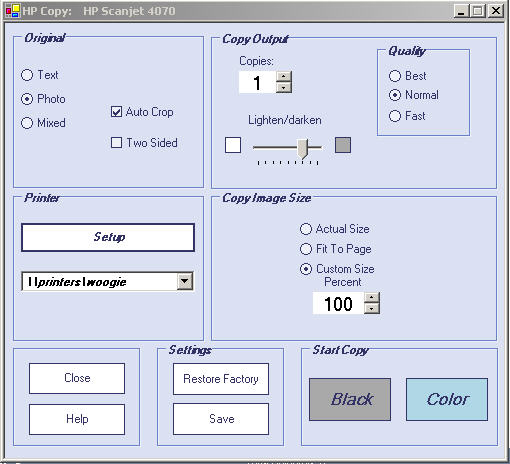
It's not often you find a UI that's so awful on so many levels. I was thrilled by this discovery.
Visual Design
Layout of the controls is the first thing one notices. What are they using for layout rules? What's lined up with what among the many controls in this one groupbox? What's with the italic labels on the groupboxes, highly nonstandard and not very pretty?
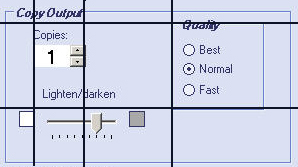
Ok, there is one pair of items aligned, but it might be accidental.
There are 9 pixels between the radio buttons. 5 is preferrable (at least at Adobe and in most Microsoft layouts), but 10 would be okay too. 9?
Look at this groupbox:

Is this a button? Why is it white, and does it even look clickable? Why is the text below it so strange looking, especially the slashes which appear as vertical pipes? I guess this is more strange font play.
Grouping and Labeling
For the printer setup, I'd consider at least moving the name of the selected printer above the "Setup" button. But that's the least of the issues going on here.
- Should autocrop be in the "Original" groupbox, or is it an action on doing a Copy? I'd consider moving it to the right.
- There's no feedback here about the paper size in the printer setup, which makes the size settings hard to interpret. We know this feedback is possible from other application print dialogs (although there are limited interactions possible with printer drivers, as we also know).
- Why are "Close" and "Help" all the way to the left, and the factory settings are in the middle of the bottom section? It would be more standard to have the Close (or Cancel) on the right edge, with the other action buttons.
- Just what are those action buttons, "Color," "Black"? "Print" would be more easy to understand as an action, if that's the behavior expected here. I'd suggest making the color/black-and-white controls into radio buttons, in the printer setup groupbox. Then a nice pair of "Print" and "Close" buttons could be in the bottom right. Besides, how do I know I can copy in color? My printer doesn't handle color, so I am given pause at this point. I have to think about it too much.
- Why do we need to restore the factory? If you must, have a button saying "Restore Defaults." What does "Save" do? It has no "...", so it's not clear if it gives you an opportunity to save your settings to a settings file somewhere. Plus, there's no "Load..." option, so if you can save the settings, you can't load them again, it seems. Again, the user has to think a bit too much here.
I'm trying to scan something. What am I copying? Is a scan a copy? Why is there a printer involved at all? Hey, my printer doesn't work in color!!
I went into the Help pages and found out that I might not have all the equipment installed, although the Help was covering all situations. With some relief, I assumed this was a control panel for a copier that can copy in color, and somehow works with my scanner. So it was all just a big red herring.
But the Help did refer in a minor note to yet another piece of software, the HP Director, which would tell you what you have installed. I pulled it up, hoping for some confirmation.

It finally gave me the answer I was missing, in one explanatory label: "Make a printed copy of your image or document."
So their mental model for this feature is "You put your item on your scanner, and then print in one easy step." Not so easy, if your user model is "I scan it, and then if I want I can print it out from the file."
My diagnosis of this poor UI is it isn't needed at all, and doesn't fit the mental model of the scan operation. All that confusion for nothing!